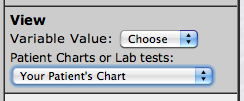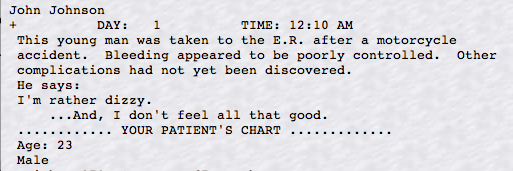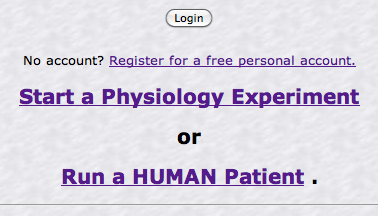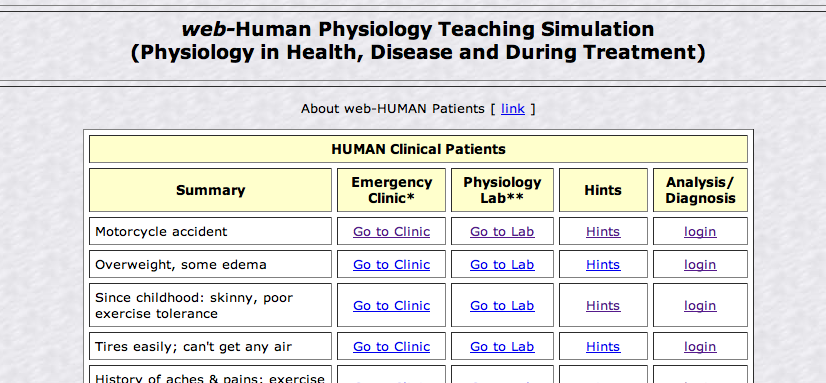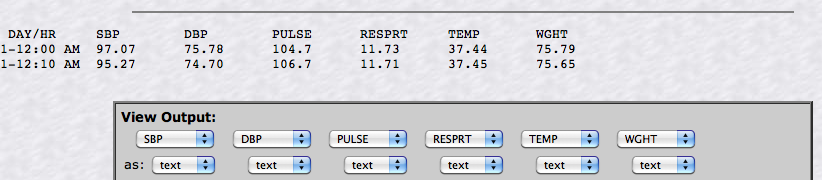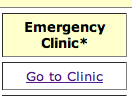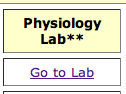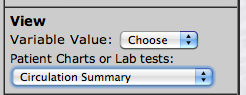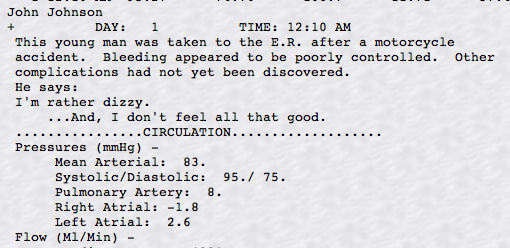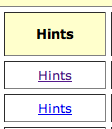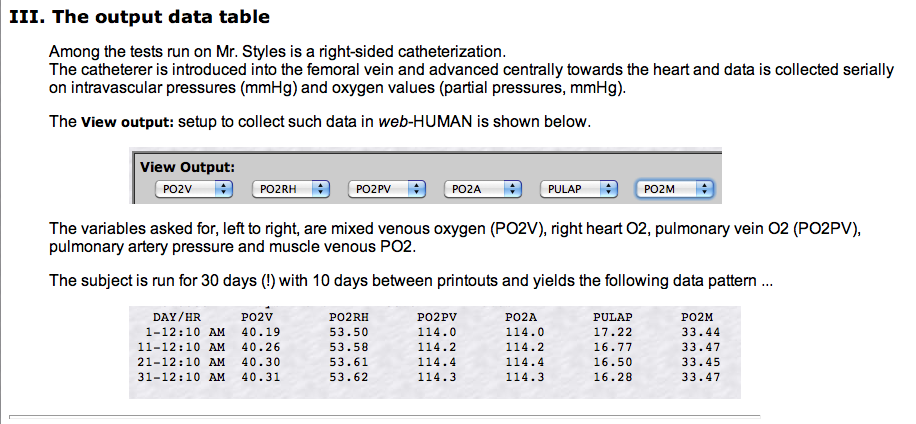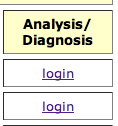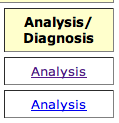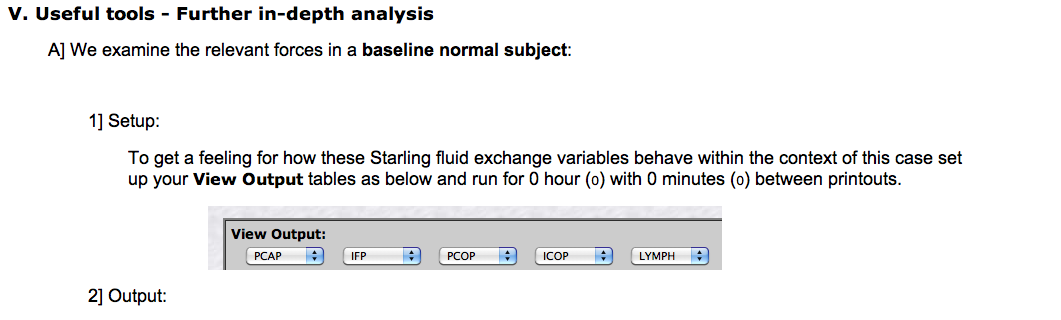Web-HUMAN
Patients
How to run a web-HUMAN
patient
Section
2
Newer / advanced features
The document
immediately below concentrates on
the more advanced and novel aspects of how to run and diagnose patients.
Introduction-overview
The
original Patient section in the Coleman (and Coleman/Randall) HUMAN model
has been expanded in web-HUMAN to allow for new physiological learning capabilities.
The new
features include 1) a mode with open access to all physiological variables,
2) a Hints section that leads the user down one or more useful investigative
pathways and 3) an analysis/ diagnosis section that shows the user
how the case was created in HUMAN and sometimes explains the relevance
of the results obtained by the user in the Hints procedures and how to
possibly stabilize ("cure") the condition.
The general
framework of the basic mechanics of how to run a patient was described
in the previous document.
The following
sections are available in this document.
1)
Review- how to run patient 2) Clinic
vs. Lab patients 3) Hints section
4) Analysis / Diagnosis section
I.
Review- How to run a web-human patient (Review - skip
this section )
At the opening screen
select the Run a HUMAN Patient option (see below)
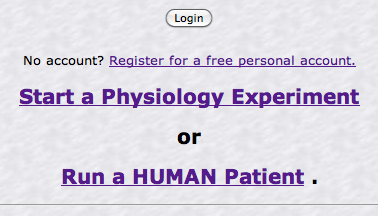
This leads to the main
patient selection screen (see below)
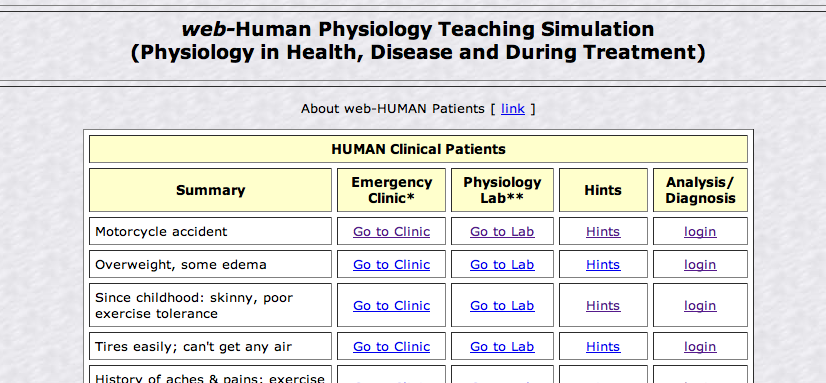
Each of the five major
options (Summary, etc.) in this table are described below or in
the previous document.
Note that the second
("Clinic*") and third ("Lab**") options
are ones that actually run a Patient.
A] Summary - column
one
Identifies the patient,
almost always via symptoms.
These patient descriptions
replace the previous numerical (e.g. Patient #1) or name only (e.g. Mr.
Otto Regulation) designations.
They derive their information
from the <Your
Patients Chart> section of the model but sometimes add additional helpful non-chart derived
information/hints.
B] Emergency Clinic* - column
two
This links actually
runs the selected patient within the HUMAN model and then leaves the
user to puzzle out, from further model-derived information, the diagnosis.
Always ask for <Your
Patients Chart> at the first available opportunity.
See below for the results
of clicking on Go
to Clinic for the 'Motorcycle
accident' patient.
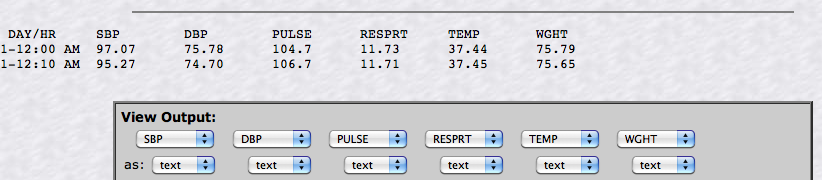
Notice that initially
only vital sign information is presented (see above) and that
more information can be derived by next selecting <Your
Patients Chart> (left) and simply clicking the <Go> option.
C] Physiology Lab** - column
three
The
same above procedure holds also for the Go to Lab (column
3) option.
This link also actually
runs the selected patient within the HUMAN model and presents the
user with an identical initial vital signs readout.
II.
The difference between running a Emergency Clinic* and
Physiology Lab** patient
Emergency clinic
The
original Patient section in the Coleman HUMAN model allowed for Patients
to be run but
restricted user access to much of the physiological model information
while in this "Patient mode." The idea apparently was to
present vital signs, allow only modest, restricted access to <Charts>
and variables information and have the user come up with a diagnosis
on that basis. This
restrictive behavior corresponds to running a patient in the web-HUMAN Emergency
Clinic mode.
This Clinic mode
is accessed via clicking on the column 2 Go to
Clinic link
for that patient.
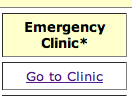
Physiology lab
We have
created an alternate mode, the Physiology
Lab patient mode, in which access to variables, parameters
and <Patient Charts
or Lab tests:> in unrestricted. Users can
thus investigate the underlying physiology themselves while working towards
a diagnosis. This open access ability is exploited further in the Hints section.
This Lab mode
is accessed via clicking on the column 3 Go to
Lab link
for that patient.
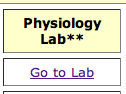
The following compares
responses to asking for <Patient Charts or Lab tests:> in
the two modes.
The request:
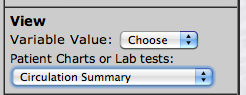
The results of the request compared:
Emergency
Clinic |
|
Physiology
Lab |
|
|
|
III.
The Hints section
Column 4 is new to web-HUMAN,
containing a Hints section
that leads the user down one or more useful investigative physiological pathology
pathways. It takes advantage of the open access available to users
via the new Physiology
Lab mode and suggests one or more strategies for
investigation of the underlying physiological situation.
For example, clicking
on the Mr. Styles case Hints reveals a Hints page parts of
which are shown below:
VI.
The Analysis/Diagnosis section
The new analysis/
diagnosis section
(column 5) shows the user
- how
the case was created in HUMAN
- explains
the relevance of the results obtained by the user in the Hints procedures and
- suggests
how
to possibly stabilize the patient / cure the condition.
This section requires
user login (left) after which the relevant
analysis link is revealed
(right).
For example, clicking
on the "Poor health, feet swell" case analysis/ diagnosis after
login reveals
an Analysis page parts of
which are shown below: