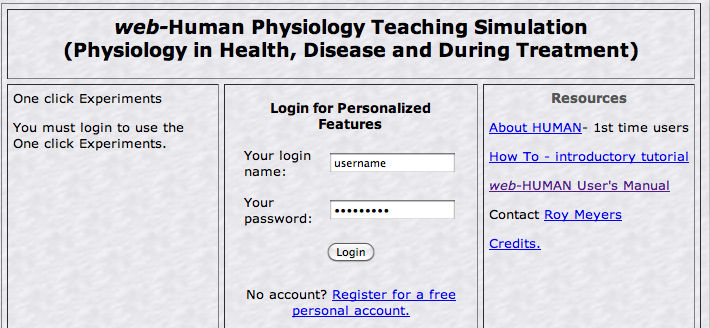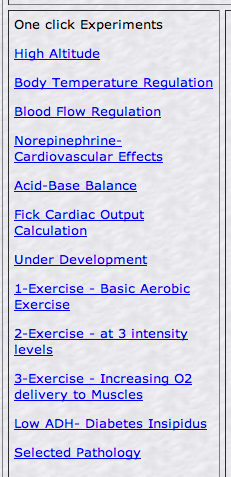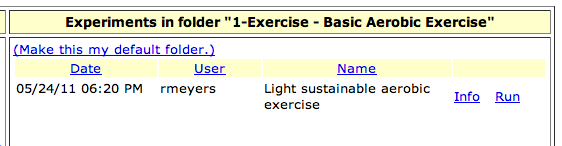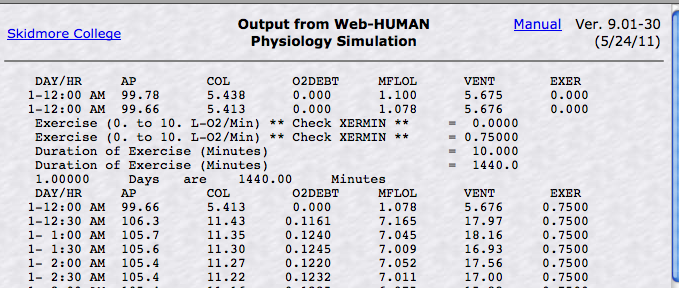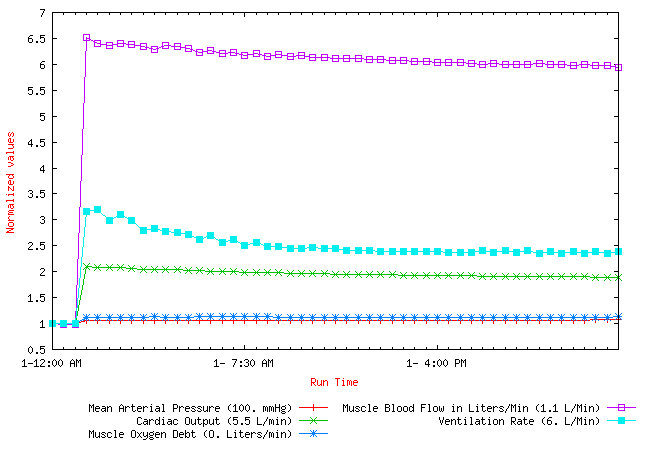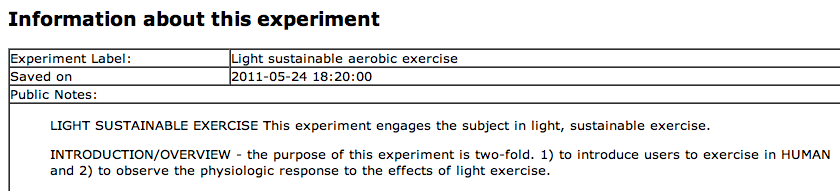I. One-click Experiments - overview
These are a collection of prestored physiology simulations that users can run with a simple single (or a short series of several) mouse click(s). They allow users to avoid the traditional setup time involved in running a web-HUMAN simulation.
To access them simply login and the list of available experiments becomes available in the One click Experiments left panel of the introductory screen.
To run one simply mouse-click the desired experiment.
Outputs are usually both graphic and tabular in form.
A brief text analysis accompanies each experiment in the paired information page.
II. One-click Experiments - why utilize them?
Classically web-HUMAN has been used by students and instructors via the traditional sequence of choosing which forcing variables to change, selecting which of the 137 output variables to read out and then running their experiments.
However, there are a variety of situations, often time-limited, in which one might not choose to carry out this full process. These include
• the necessity of rapidly running a simulation for lecture or lab demonstration or student talk
• running HUMAN in a time limited multi-student lab situation
• running HUMAN in a lab situation in which taking the time to first teach participants how to manipulate the model is not a practical option.It is for such situations that the One click Experiments were created. With one or at most several clicks by the user the experiment runs itself and one can get on to the pedagogical issue of analysis of the physiological behavior.
Essentially these are pre-stored physiological models that you or your students can run by simply first logging in for access and then mouse-clicking on category of your choice from the available list of models and folders that appear on the left side of the screen.
III. One-click Experiments - how to access and run them
One click models (One click Experiments), are simulations that allow the user to simply click and run a model without any setup required. They are available on the left side (One click Experiments) of the basic opening screen of web-HUMAN (see below).
- note well you must log in (middle panel above) to web-HUMAN first to access these models.
- upon login, the various one-click folders (One click Experiments) appear on the left (see below).
- each one-click model folder name, when selected, shows a list of the names of the models in that folder (see below).
• There are two options for each named model, Run and Info (below, right).
-click on the Run option to run the model
• this action displays the output of the model, usually in two forms (below).
• a table (Output From web-HUMAN) [ left ] and
• a graph [ right ] displaying selected variables.